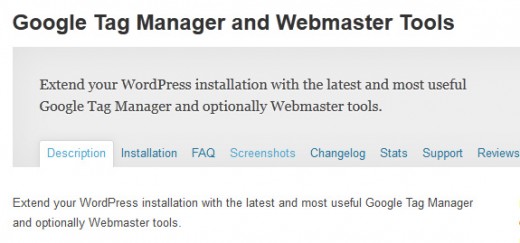WordPress is a platform for you to build a website and continuously publish content through a blog. Google basically runs the web, which means they run the world and we are just lowly minions. Google Webmaster Tools is the primary mechanism for Google to communicate with webmasters. Google Webmaster Tools helps you to identify issues with your site and can even let you know if it has been infected with malware.
We are going to talk about some of the features and benefits of using WordPress and Google Webmaster Tools for your website and how you can easily set it up. It lets you see how search engine-optimized your website is, and gives information on how people are interacting with it. You may be interested in the following posts: Free WordPress Event Calendar Widgets, Free WordPress Minimalist Themes 2015 and Free WordPress Feedback Form Plugins.
1. SEO
SEO Wizard is one of the most coveted WordPress plugins because of the flexibility it offers its users. The tool helps designers write better content, keep track of posts, write optimized meta titles and descriptions, and integrate social media.
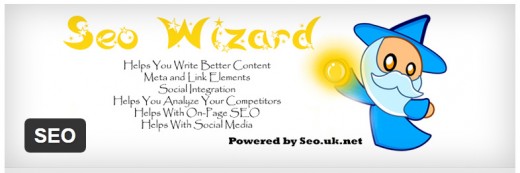
2. NASHR SEO
Nashr SEO is wordpress plugin that help you by simple and fast way to optimize your wordpress web site for search engines and social media websites Nashr Supports: Google, Ping, Alexa, Facebook, Google+, Twitter, Pinterest, Yandex.
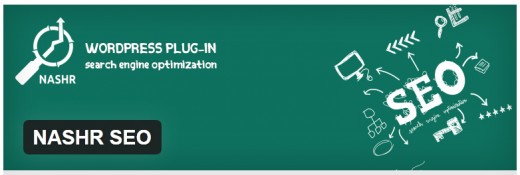
3. SiteCondor SEO
The SiteCondor SEO plugin delivers weekly crawl reports that show you how search engines see your WordPress site, highlighting errors and optimization opportunities. It’s the perfect complement to WordPress SEO by Yoast or All-in-one SEO Pack.
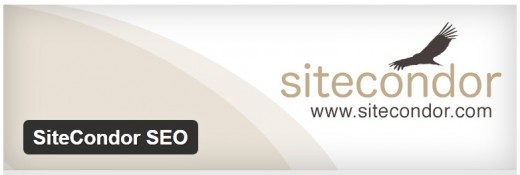
4. WordPress SEO by Yoast
WordPress out of the box is already technically quite a good platform for SEO. This plugin is written from the ground up by Joost de Valk and his team at Yoast to improve your site’s SEO on all needed aspects. While this WordPress SEO plugin goes the extra mile to take care of all the technical optimization.
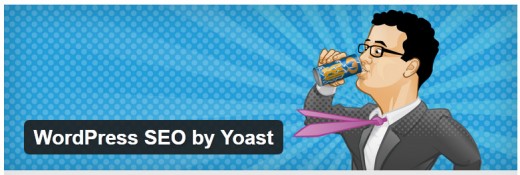
5. Hide My Dates
The plugin uses a CSS hack to show the date – your visitors see it, but Google takes it for the “title” parameter of a “span” element and does not consider it to be a part of the page content. Therefore, the publishing date is not shown in the search snippet.
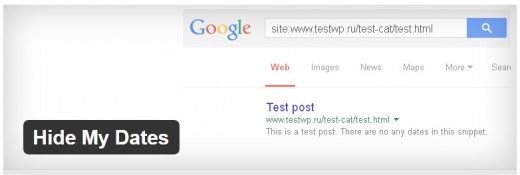
6. Google Sitemap
With the Google Sitemap Plugin you can create and add a Sitemap file to Google Webmaster Tools, and get the info about your site in Google Webmaster Tools. This plugin updates WordPress core and the plugins to the recent versions. You can also use the auto mode or manual mode for updating and set email notifications.
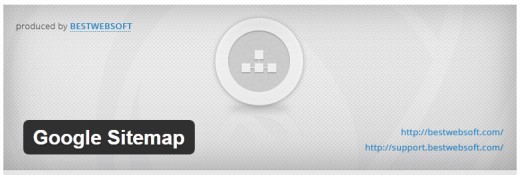
7. Verify Google Webmaster Tools
Adding Google Webmaster Tools verification code to your website has never been easier. Simply copy and paste your verification meta tag and that’s it! Analyze your website’s performance on Google search engine. Get ideas for improving the website.
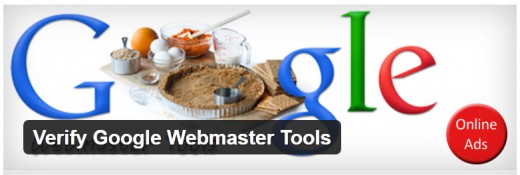
8. Quick SEO
Quick Search engine optimization (SEO) can bring a tremendous amount of high-intent traffic to your website (people who are actually in the process of searching for things Quick seo allows you to gain better result in search engines.

9. RankWise SEO WordPress Plugin
The RankWise SEO scan as a WordPress plug-in. The state of art core scanning and analytic core have been incorporated and is fully functional. Also the proof of concept authorship annotation and Google+ profile scan and analysis have been incorporated.
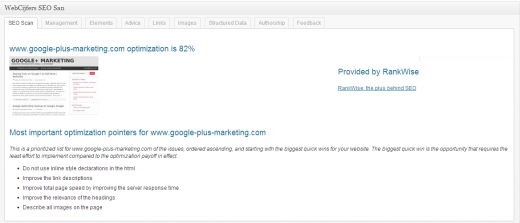
10. Google Webmaster Tools
Connect your Google Webmaster Tools to your admin area. Queries, Top Pages, Keywords, Links to your Site, and Internal Link Stats.
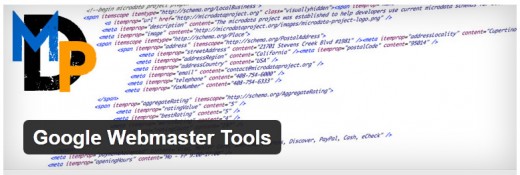
11. Simple Google Sitemap XML
Simple Google Sitemap XML generates a valid Google XML sitemap, which can then be used with Google’s Webmaster Tools. Every time you publish a new post/page or delete a post/page, a new sitemap gets created automatically which means you don’t have to do anything.
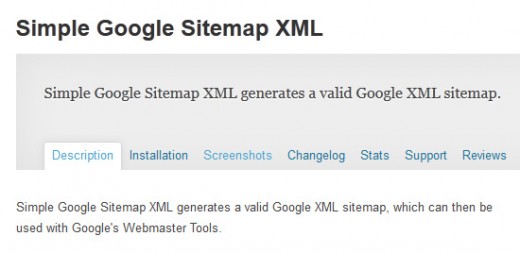
12. Google Tag Manager and Webmaster Tools
Extend your WordPress installation with the latest and most useful Google Tag Manager and optionally Webmaster tools. All that is required of you is to enter your Google Tag manager ID in the settings area of the plugin. The Google Tag manager Javascript code will be automatically inserted at the highest possible location of your page.